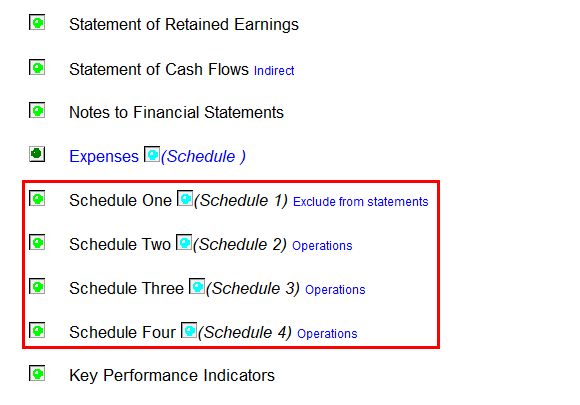Each Fund as a Separate Schedule
The Revenue and Expenditure summary for each fund can also be shown as a separate schedule and the balances linked up to the main Statement of Revenues and Expenditures. To accomplish this, you'll need to add additional schedules for each fund.
Inserting Schedules
-
In the financial statement template, move to the statement menu and click on the Insert schedule from Resource Centre button.
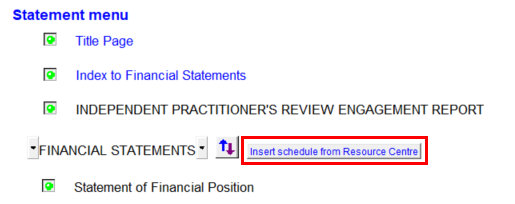
-
A new dialog will open. Choose which and how many schedules you want to add by checking off the checkbox (es) to the left of each schedule.
-
Click OK to insert the schedules.
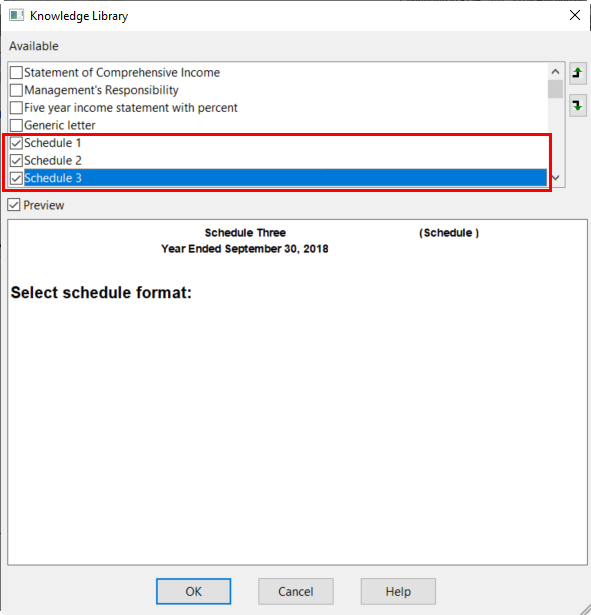
-
Once the new schedules have been added to the client file, it will appear at the bottom of the Statement Menu. You can use the Sort button to sort the schedules into position if required.
-
Jump to the new schedule by double-clicking on the schedule name on the Statement Menu, or use the Select Page popup menu and select the schedule you want to jump to.