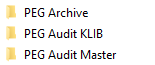Downloading the updates from the Jazzit website - Quick Method
Make a backup
Before updating with the Quick Method, make a backup of the Master file(s) (e.g. PEG Audit Master) and the existing Resource Centre (e.g. PEG Audit KLIB).
Move your existing Resource Center (ex: PEG Audit KLIB) directory and Master File (ex: PEG Audit Master) directory to a new folder to archive them (ex: PEG Archive).
Downloading PEG
Go to my.caseware.com and log on using your credentials. Click on the button entitled Software Download. You will be presented with all your Caseware subscriptions. Scroll down to the section entitled MyCaseware - Templates. Choose the item Jazzit PEG Audit Review Compilation Checklists. You will be taken to the product's individual page, click on Download Templates.
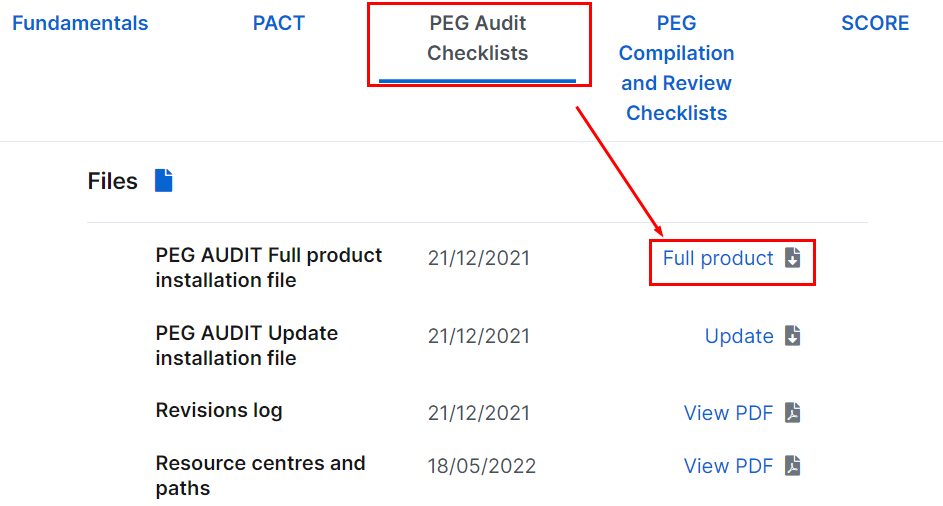
The Download Templates pane will open. Click on download link for JazzitPEG_Audit.exe or JazzitPEG_Review.exe.
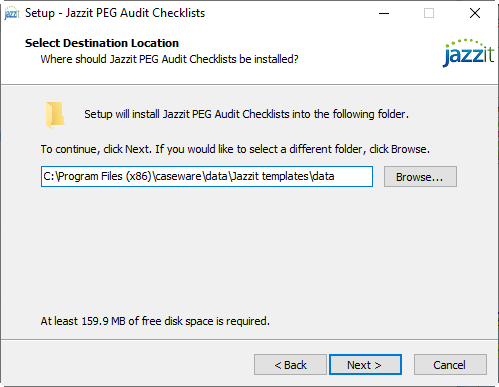
Depending on the setup of the individual machine, you will be prompted to Run or Save the download as.
-
If you select to save the download, you will need to run the .exe file (e.g. JazzitPEG_Audit.exe) from the location you saved the file.
-
In some instances the file will automatically download to the designated downloads folder, browse to this folder and double-click on the .exe file to start the installation.
-
Selecting Run will automatically start the installation.
Follow the installation prompts. Save the installation to the same location as the existing Resource Centre and Master files as prompted by the Choose Destination Directory dialog.
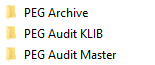
Once complete, your folder structure should resemble this: