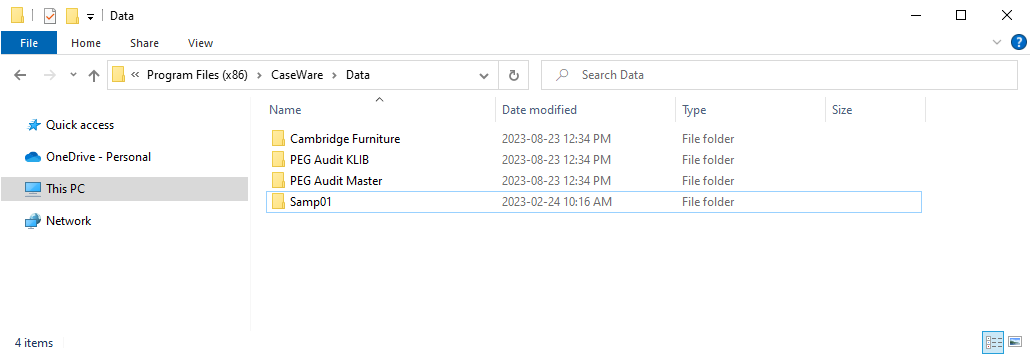Downloading the Checklists from the Jazzit Support Centre
Go to my.caseware.com and log on using your credentials. Click on the button entitled Software Download. You will be presented with all your Caseware subscriptions. Scroll down to the section entitled MyCaseware - Templates. Choose the item Jazzit PEG Audit Review Compilation Checklists. You will be taken to the product's individual page, click on Download Templates.
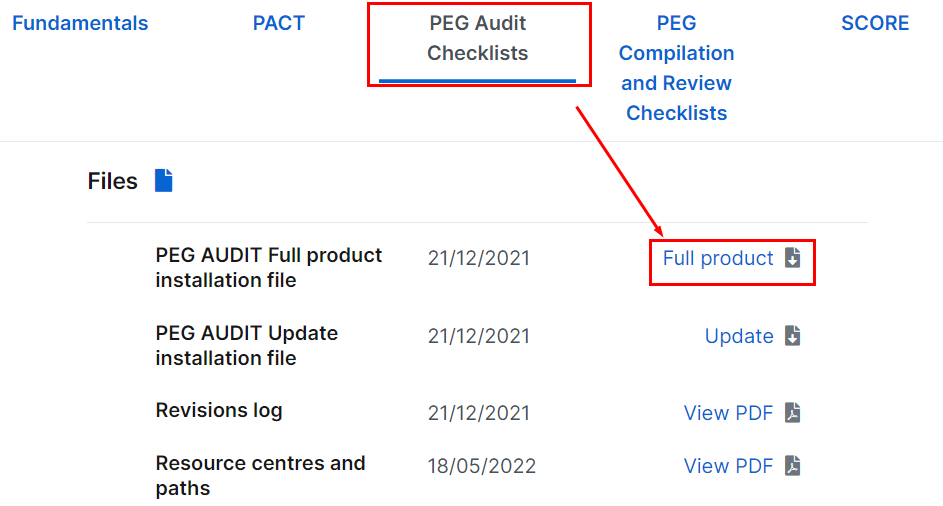
The Download Templates pane will open. Click on download link for JazzitPEG_Audit.exe or JazzitPEG_Review.exe.
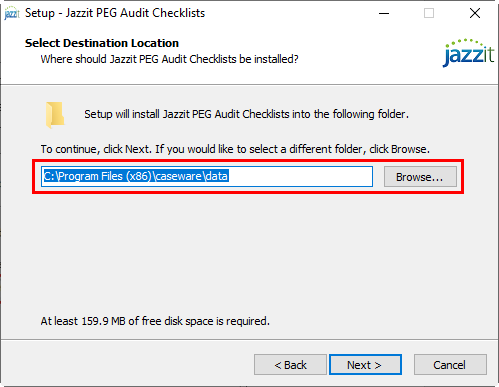
-
Depending on the browser used, you will be prompted to Run or Save the download as.
-
If you select to save the download, you will need to run the .exe file (e.g. PEG_Audit_P&C.exe) from the location you saved the file.
-
In some instances the file will automatically download to the designated download folder, browse to this folder and double-click on the .exe file to start the installation.
-
Selecting Run will start the installation.
-
Follow the installation prompts. Select the folder where you want the checklists to be saved.
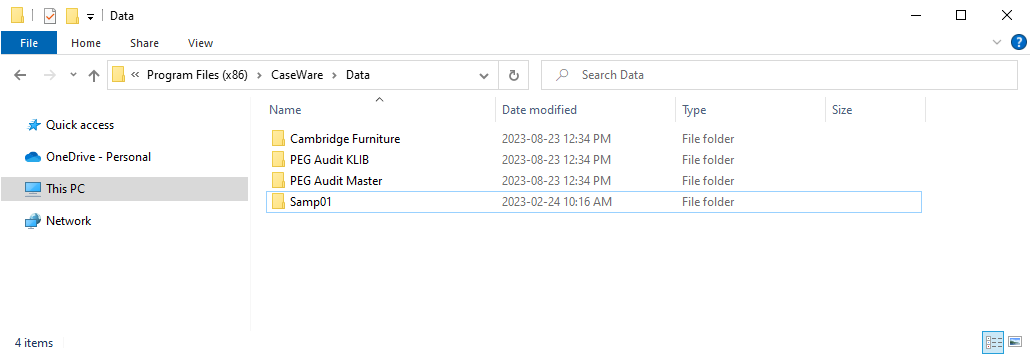
-
When the installation is complete there will be a Master (e.g. PEG Audit Master) and Resource Centre (e.g. PEG Audit KLIB) in the specified folder. An example file entitled Cambridge Furniture is also added.