Document Settings
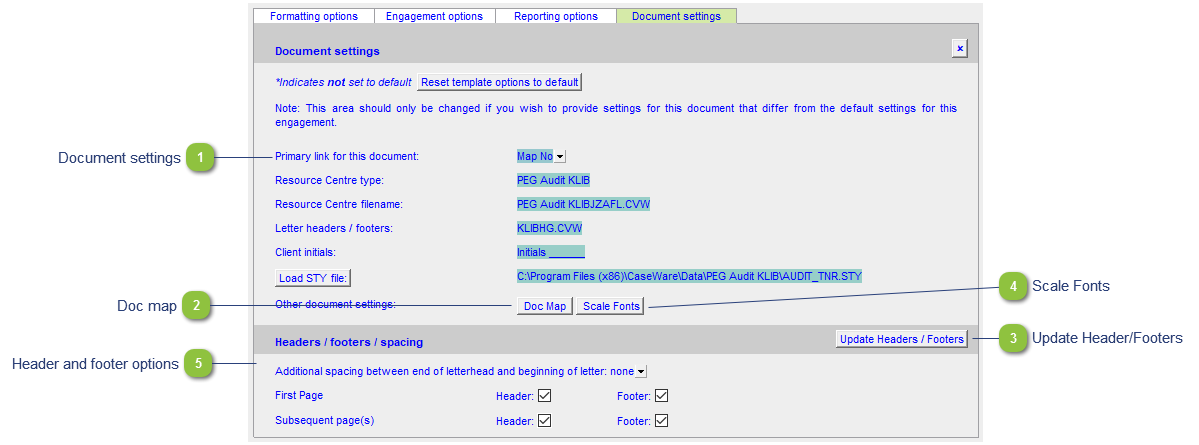
 Document properties for the letters and working papers present information about the Resource Centre path, type and document filename. These settings are usually set in the Document control. We strongly recommend against overriding anything here.
Primary link for this document: The primary method for linking this letter to the Caseware Trial balance. The default method is the Map No.
Resource Centre information: Indicates which Resource Centre the document is connected to, e.g. KLIB or FRMLIB, the Resource Centre file name and which Header/footer module it is connected to.
Change Resource Centre path: Indicates the Resource Centre path. This is defaulted from the Document control. If the file path is incorrect check the RC location in the Document control.
|
|
Toggles CaseView's Scale fonts to reduce clipping feature. Sometimes the text in a table will get 'cut-off' or 'clipped' on the screen. This feature corrects that. Please see https://documentation.caseware.com/2022/CaseView/en/Content/Setup/Document-management/Document-settings.htm#Compatibility for more information on this and other features.
|
