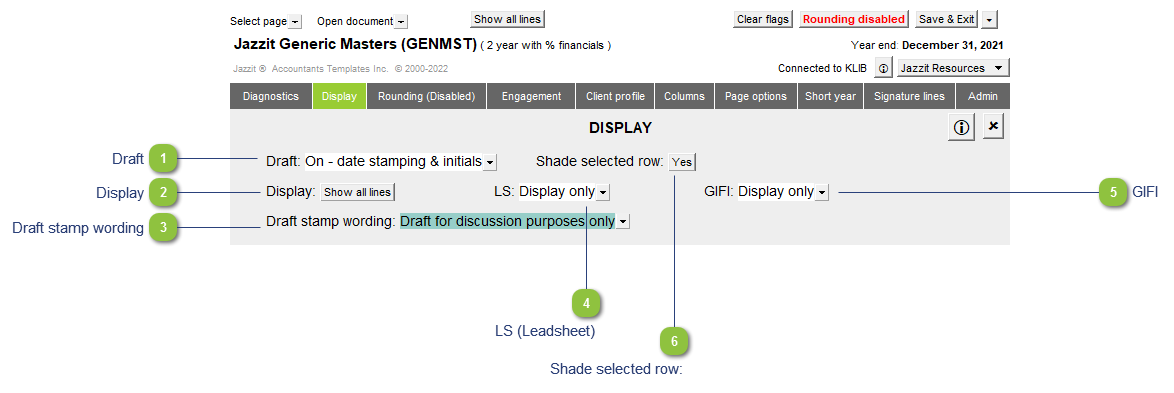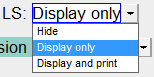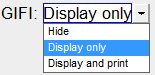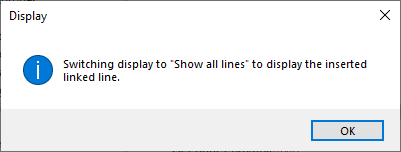Draft This popup menu gives you the option to turn the draft watermark stamp on and off. Depending on what setting is chosen, a footer will also appear on each page with the date and time the document was printed. Wording of the draft stamp can be changed by entering text into the Draft stamp wording area. Initials can also be added to the footers when draft is on.
|
 Display This option allows you to view all the lines in the document (preparer view) or to view only the lines which will actually print (reviewer's view). When the Jazzit financial statements is set to display Printing lines a message will popup indicating that you have selected to display the print lines only.
|
|
We recommend using Show all lines while working in the Jazzit financial statements. The option to insert new lines will not be available when Display is set to Show printing lines.
| |
 Draft stamp wording Choose the desired wording from the popup menu. You can also type your own wording into the blue input cell if the desired wording is not available.
|
 LS (Leadsheet) The leadsheet column appears on the 1-2 year Balance Sheet, Income Statement, and income type schedules. The following options are available:
-
Hide: turn off the leadsheet column
-
Display only: show the leadsheets without printing them
-
Display and print: view and print the leadsheets on the statements
L/S defaults to the leadsheet for that particular map number. Double-click any leadsheet number in statements to browse all the accounts assigned to that leadsheet. The leadsheet description appears when you hover your mouse over a leadsheet number in the Jazzit financial statements.
Please note that Jazzit does not link the statements by leadsheet (they are linked by map number). The leadsheet column is provided for information purposes only.
|
 GIFI The GIFI column appears on the 1-2 year Balance Sheet, Income Statement, and income type schedules. The following options are available:
-
Hide: turn off the GIFI column
-
Display only: show the GIFI without printing them
-
Display and print: view and print the GIFI on the statements
GIFI defaults to the GIFI number for that particular map number. Double-click any GIFI number in statements to browse the client accounts assigned to that GIFI. The GIFI description appears when you hover your mouse over a GIFI number in the Jazzit financial statements.
|
 Shade selected row: Highlight a particular line by clicking on balance origin cell to the right. Works only in 9 column statements and schedules. Can be disabled by setting it to no.
|
|