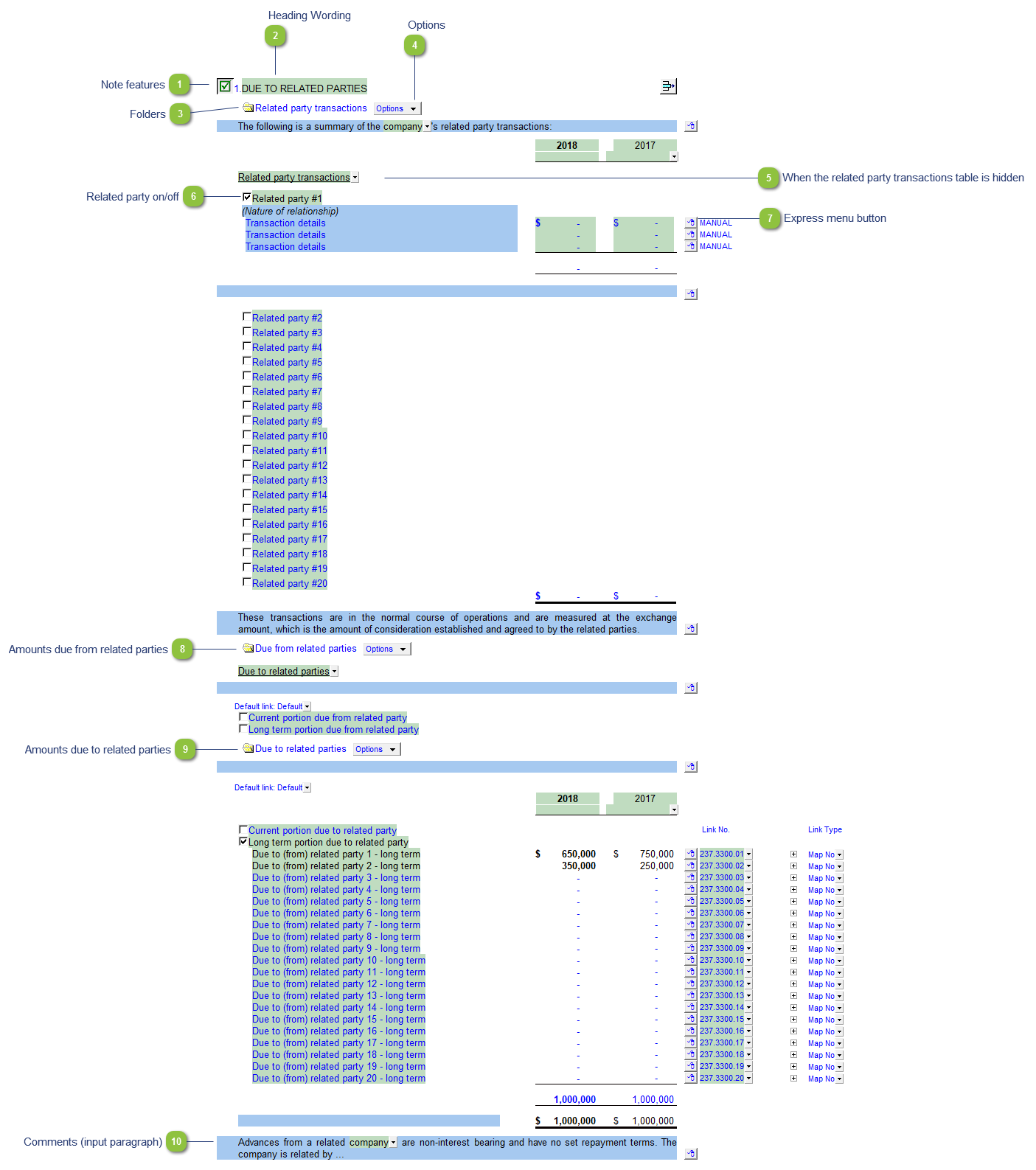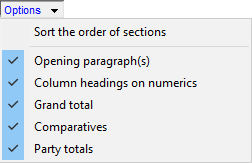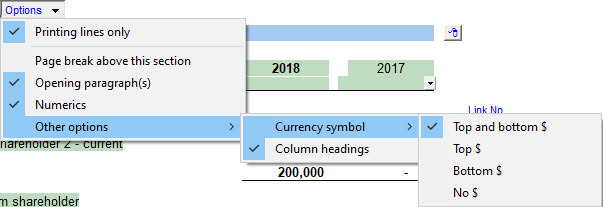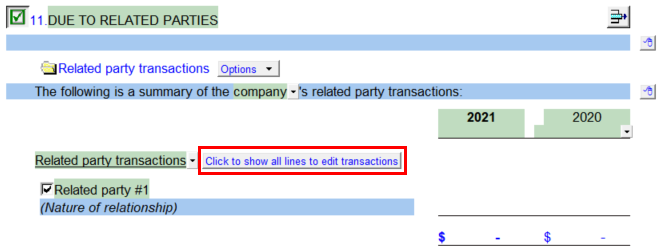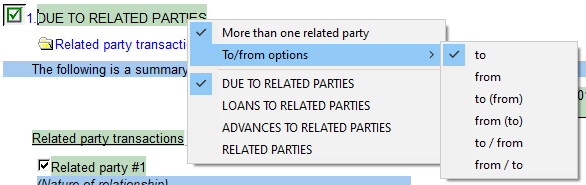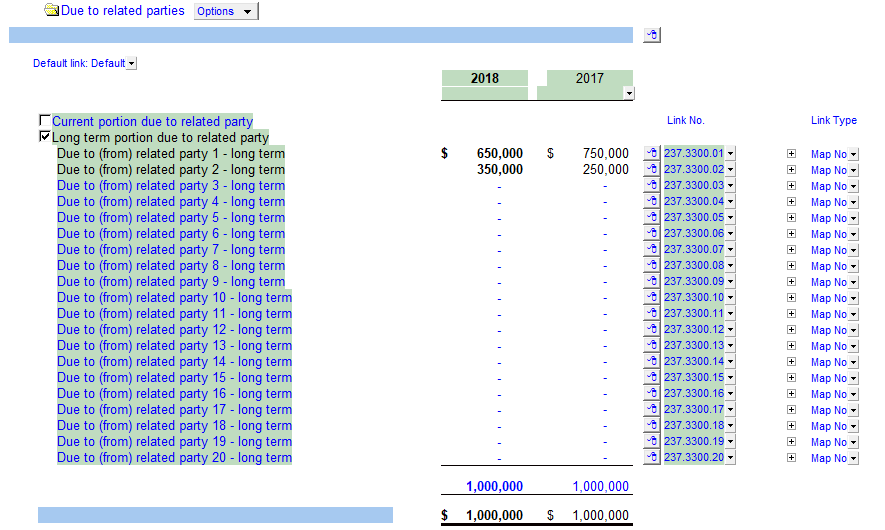The Due to (from) related parties - detailed disclosure note transfers balances to the Balance Sheet.
 Note features Each note has a series of common features. Refer to Common Note Features for more information on each feature. |
 Heading Wording Right-click on the description for option to change the wording.
|
 Folders Click on the folder to toggle section on/off.
|
 Options -
Sort the order of sections: Sort the sections within the note.
-
-
-
Column headings on numerics -
-
-
Please see the following link for more information on the rest of the options.
-
Printing lines only: Select to show all lines or just printing lines. Some functionality is limited when the printing lines are set to display. This works similarly to the Show all lines/Printing lines option found in Home menu > Display except it only applies to this note.
-
Page break above this section: Toggle on/off the page break above the section
-
Opening paragraph(s): Toggle on/off the opening paragraph.
-
Numerics: Toggle on/off the numerics in this section
Please see the following link for more information on the rest of the options.
|
 When the related party transactions table is hidden When your Financial statements is set to show printing lines only in Home menu > Display the related party transactions table will hide. A button will appear in it's place that will set the financial statements to show all lines and thus reveal the table. |
 Related party on/off Click on the checkbox to switch the related party table on/off.
|
 Express menu button Right-click on the express menu to insert more linked and manual lines, insert subtotals, sort and delete current lines where the options are available. |
 Amounts due from related parties
Area of the note which displays the current and long term amounts due from related parties. Click on the checkboxes to turn on/off each section as needed.
|
 Amounts due to related parties
Area of the note which displays the current and long term amounts due to related parties. Click on the checkboxes to turn on/off each section as needed.
|
 Comments (input paragraph) You can edit existing input paragraphs or insert more paragraphs using the express menu. Refer to Input Paragraphs for more information on inserting paragraphs. |