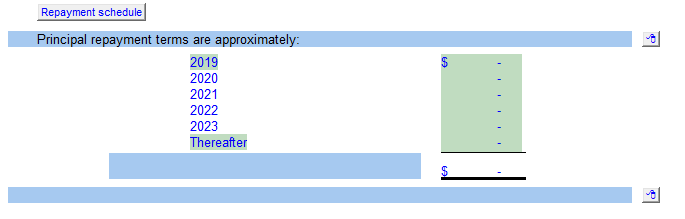Default
The Due to (from) related parties - default note is automatically adjusted to agree to the Balance Sheet. Any differences are adjusted to related party 1.
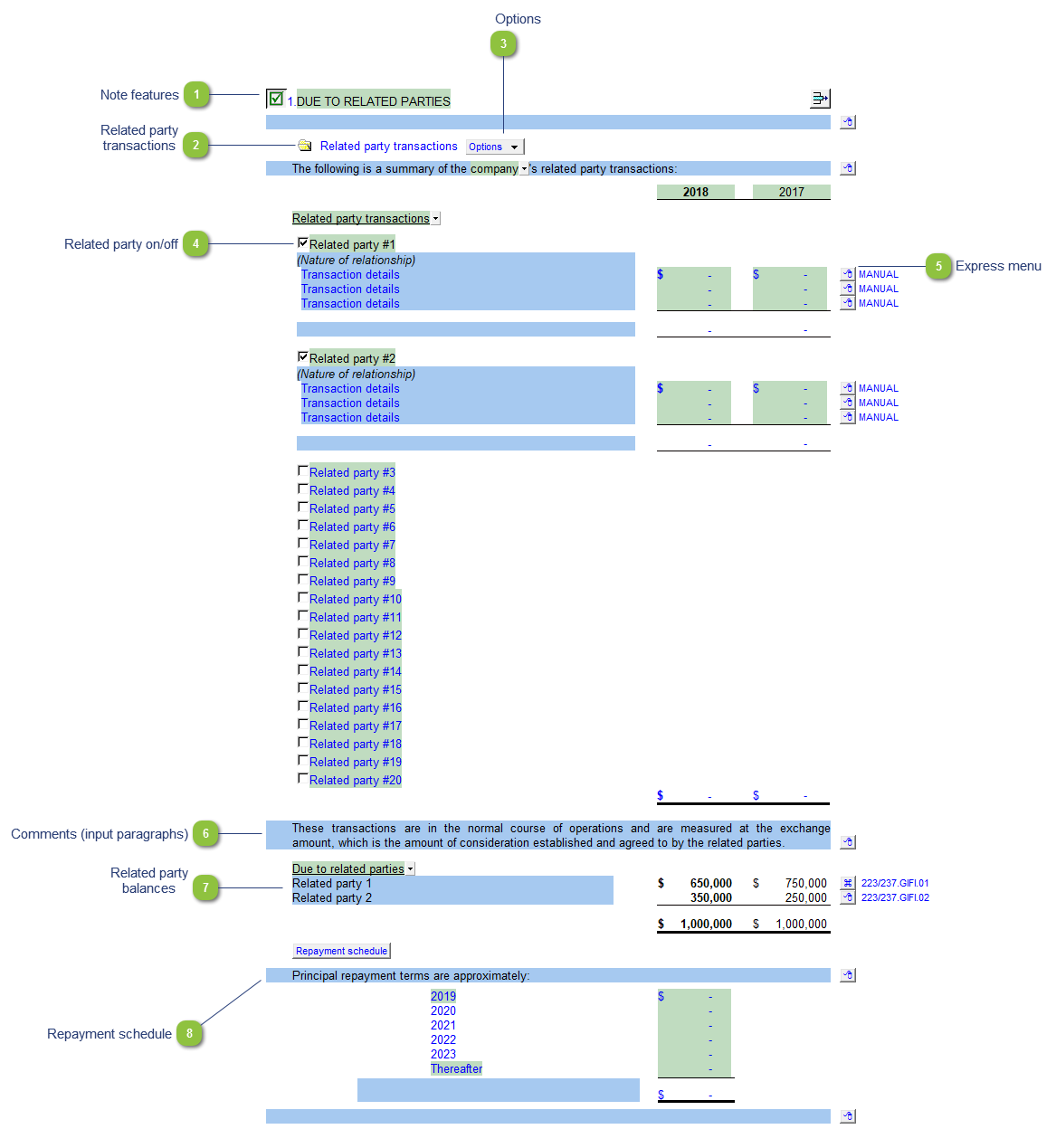
|
Each note has a series of common features. Refer to Common Note Features for more information on each feature.
|
Please see the following link for more information on the rest of the options.
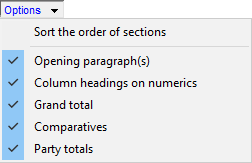 |
|
Right-click on the express menu to insert more linked and manual lines, insert subtotals, sort and delete current lines where the options are available.
|
|
You can edit existing input paragraphs or insert more paragraphs using the express menu. Refer to Input Paragraphs for more information on inserting paragraphs.
|
 The related party balances pull from the mapping numbers indicated on the right of the individual row. Related party balances are shown at the NET amount. The table lines will populate as you map the account to the individual map numbers linked. Use the express menu to sort the rows into the desired position.
|