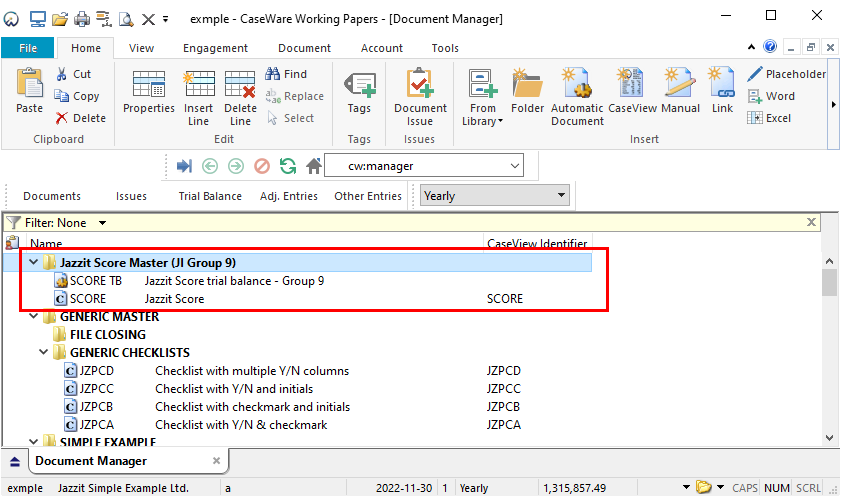Copying SCORE Templates into the client files
-
Open the client file in Caseware Working Papers and go to File > Copy Components
-
The Copy Components Wizard will open. Select the Copy Into This File option.
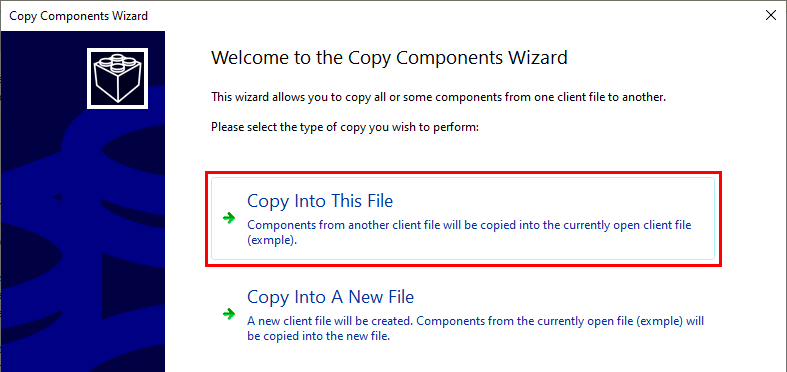
-
Click on the File tab and browse to where you have saved the SMaster Caseware file.
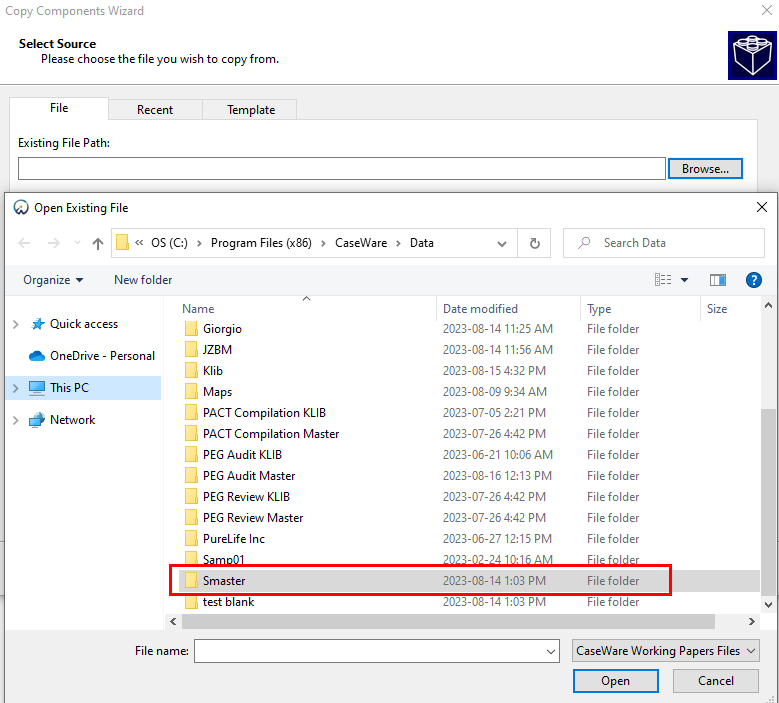
-
Select the Smaster.ac file and click on the Next button to continue to the next screen.
-
The Copy Components screen will allow you to choose which components you want to copy from the SCORE Master file. Select The following components and check the Documents option.There are only 2 items available in the Smaster file to select.
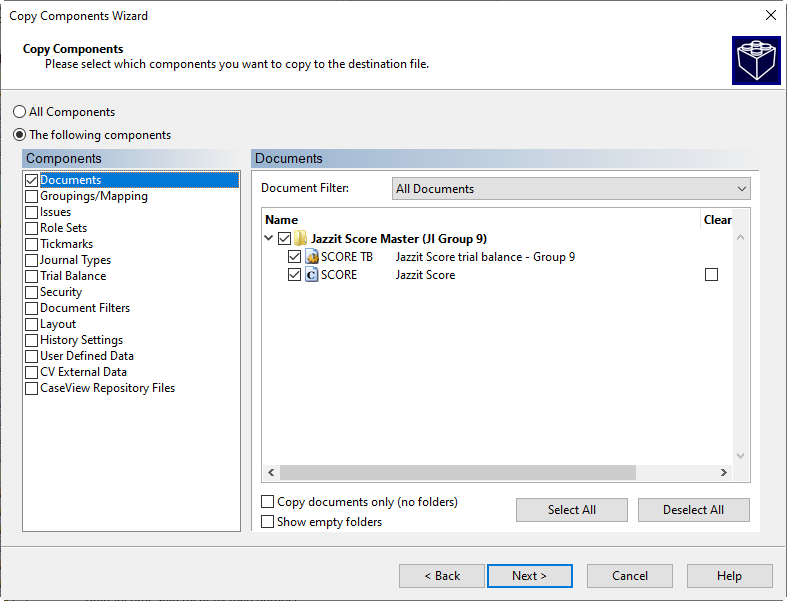
-
Check off Groupings/Mappings.
-
Check Score and select which group you wish to apply the Score group number to (our default is group 9).
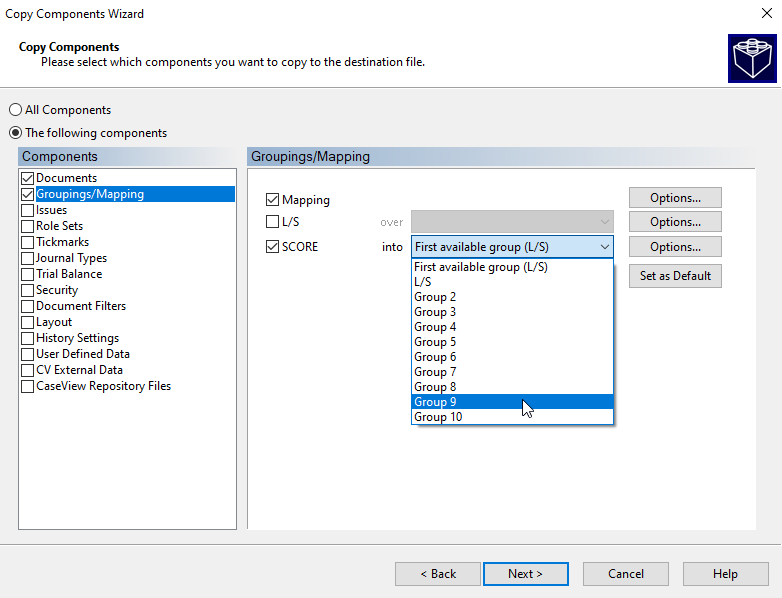
-
Be sure Mapping is checked. Click on options next to Mapping and ensure the following options are checked off as shown below. Click OK. Click Next.
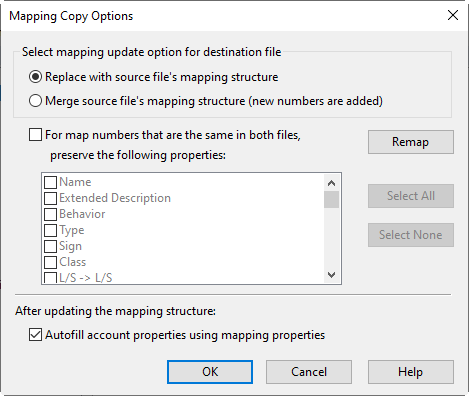
-
The Clearing Components screen can be ignored. Click on the Next button to continue to the next screen.
-
The Copy Components Wizard Complete screen provides you with a summary of what components you have selected to copy as well as the destination and source files. Click on the Finish button to continue to the next screen.
-
Your document manager will now show all the SCORE templates.