Copying Documents into Client Files
Instructional video: https://vimeo.com/myjazzit/review/297357909/d56dd13e70
The process for copying in the Jazzit documents into the Firm’s Master files will be the same process as copying from the Firm Master file to the client file. The Jazzit Administrator has to add the Jazzit templates to the Firm’s Master file first if the firm is using a custom Master file and not the Jazzit Master file as a default template.
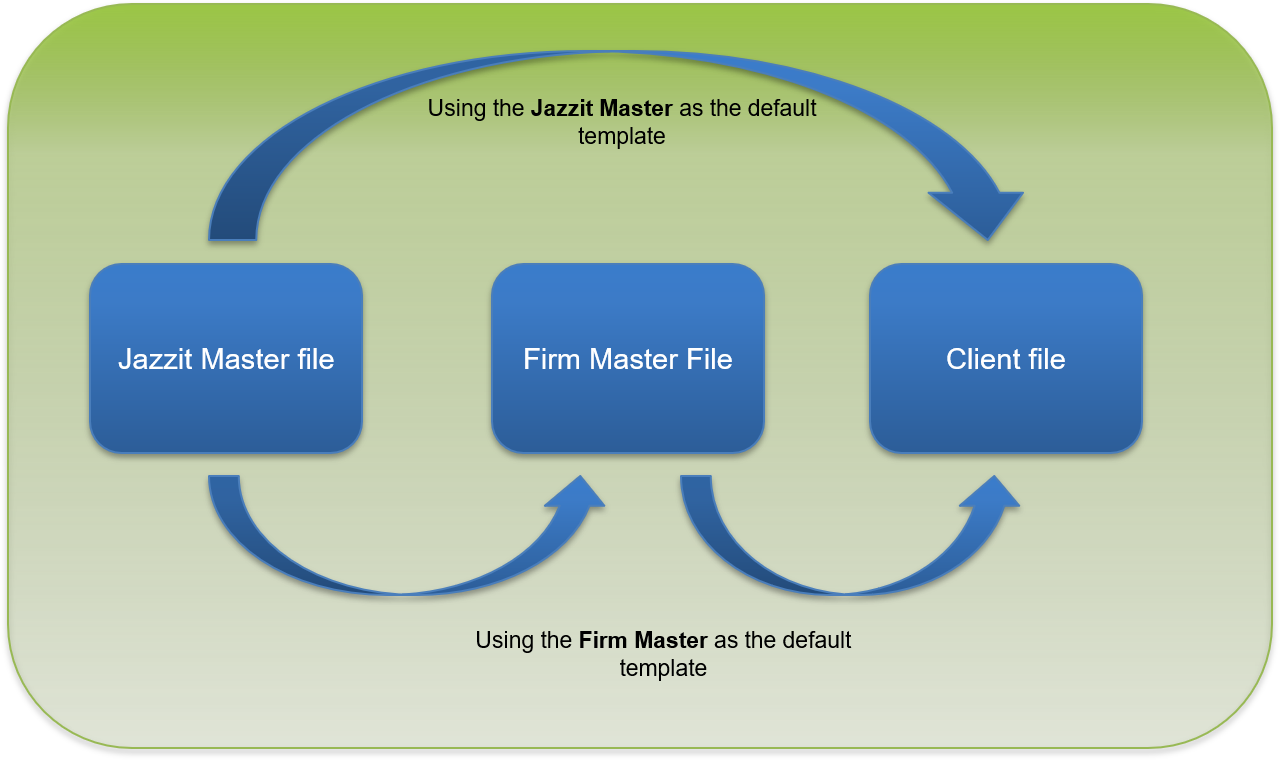
In this example we will be copying the templates from the PACT Compilation Master to a client file. Note that you can substitute the Jazzit Master file with your Firm Master file assuming that the Firm Master file has been updated with the latest changes.
-
Open the client file in Caseware Working Papers and go to File > Copy Components
-
The Copy Components Wizard will open. Select the Copy Into This File option.
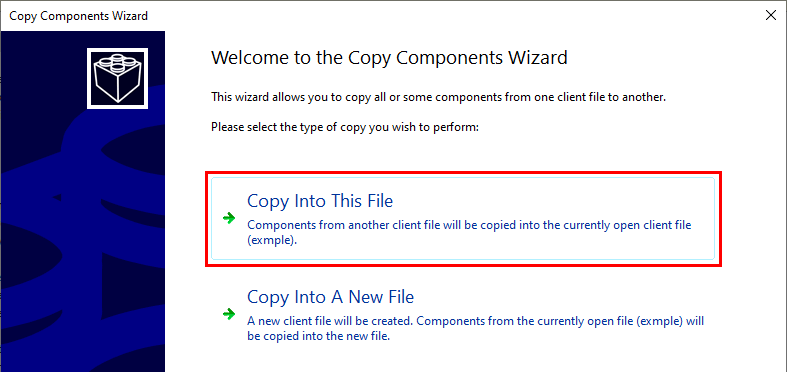
-
Click on the File tab and browse to where you have saved the Jazzit Master file.
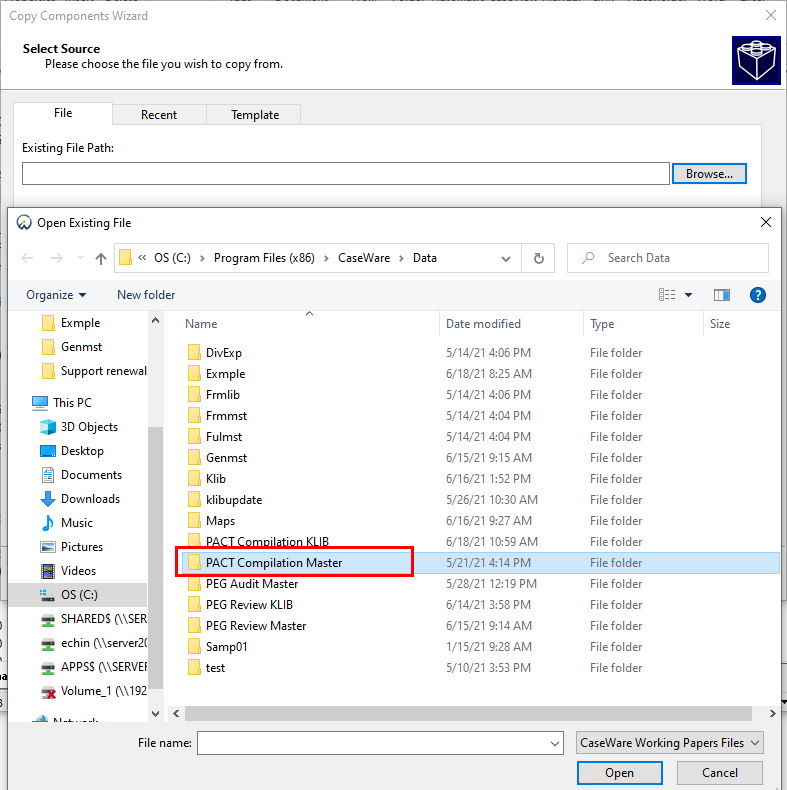
-
Select the PACT Compilation Master file and click on the Next button to continue to the next screen.
-
The Copy Components screen will allow you to choose which components you want to copy from the PACT Compilation Master. Select The following components and check the Documents option.a) You can either click on the Deselect All button or manually select which folders and/or templates you want to copy in or click on the Select All button if you wish to copy in all the Jazzit documents from the Jazzit PACT Compilation Master.b) Click on the Next button to continue to the next screen.
 The document control (PTKEY) should always be copied into the client file. This document is used as a conduit that connects to the Resource Centre.
The document control (PTKEY) should always be copied into the client file. This document is used as a conduit that connects to the Resource Centre. -
The Clearing Components screen can be ignored in this instance. Click on the Next button to continue to the next screen.
-
The Copy Components Wizard Complete screen provides you with a summary of what components you have selected to copy as well as the destination and source files. Click on the Finish button to continue to the next screen.
-
Your document manager will now have all the imported documents at the top of the Document Manager within their respective folders.
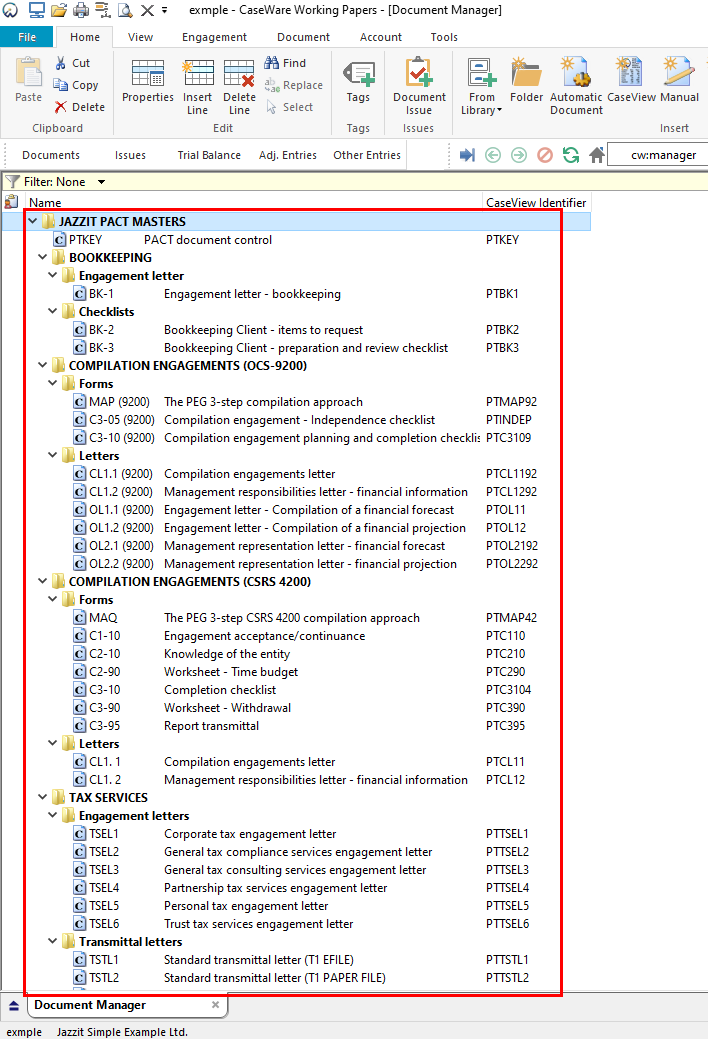
-
We suggest leaving all imported documents at the top of the document manager instead of sorting each document to their respective category. This is recommended for two primary reasons:
-
Easy deletion of all imported Jazzit templates if required in the future, and
-
Eliminates the need to renumber each document index number so they are sequential within their own category.