Copy a Note from an Existing File
-
Note that the note identifiers have to be the same, meaning the note used in the current client file needs to be the same as the note used in the source file. Right-click on the delete note (
 ) icon in the source file to view the Note ID if you are not sure which note was used. You can then insert that same note in the current client file.
) icon in the source file to view the Note ID if you are not sure which note was used. You can then insert that same note in the current client file.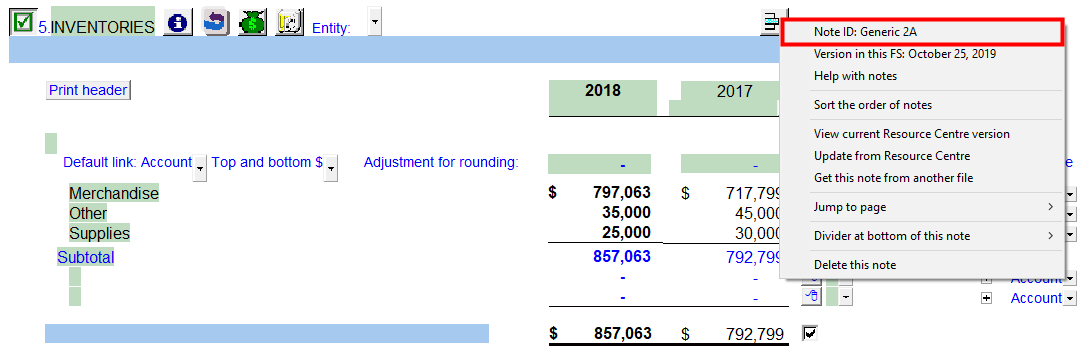
-
Once you have the inserted the corresponding note in the current client file, right-click on the delete note (
 ) icon and select Get this note from another file.
) icon and select Get this note from another file.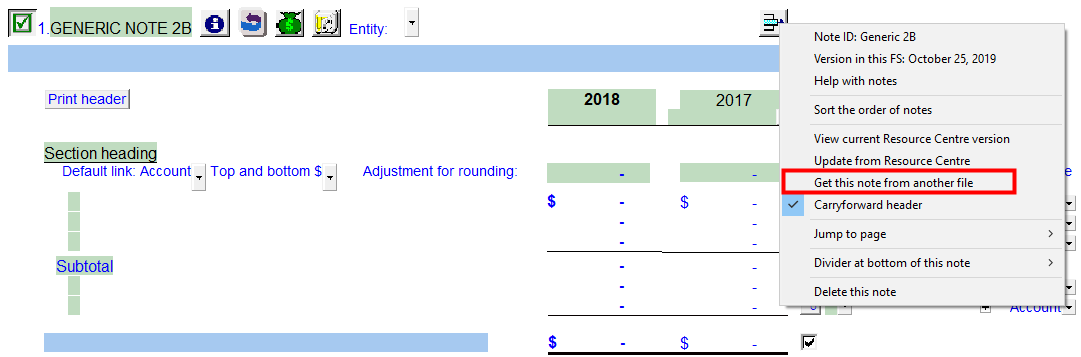
-
Browse to the source file and click Open.
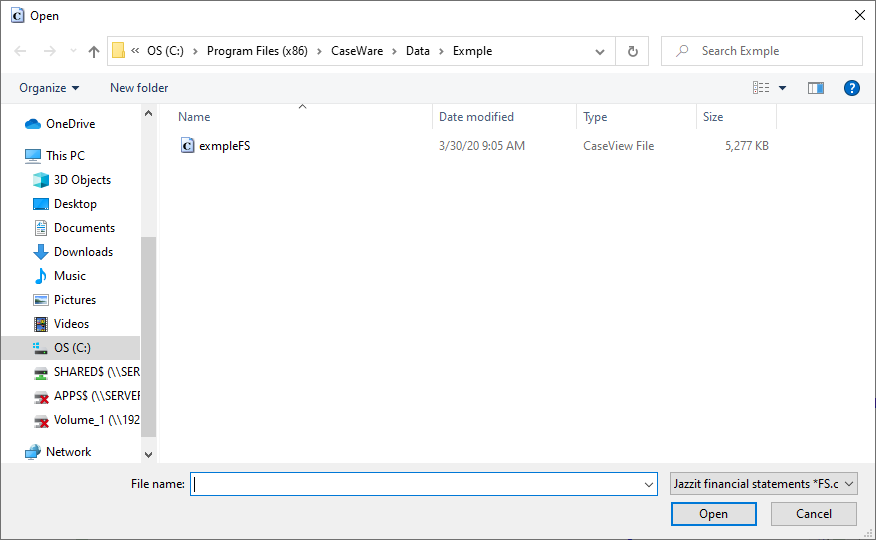
-
A Comparison dialog will appear. The top half of the dialog shows the note in the current file and the bottom half shows the note from the source file.
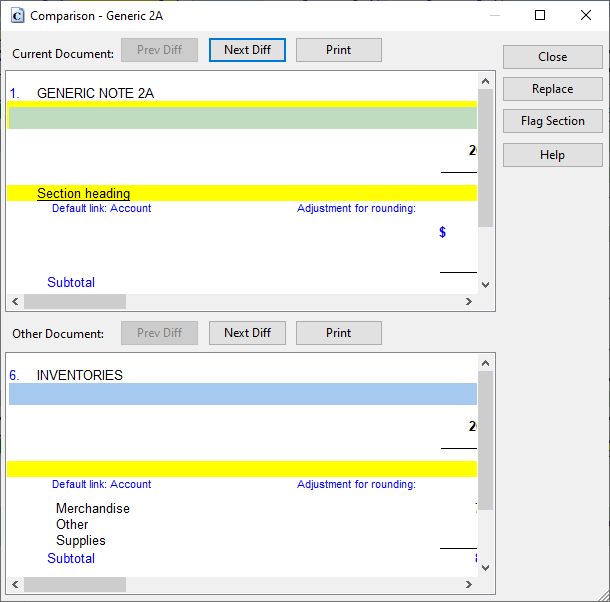
-
If this is not the correct note, you can select Close to cancel the action or click Replace to copy in the note to current file.
-
You will be asked if you would like to retain input cells and paragraphs. Select No.
-
-
The note in the current file will be replaced with the source note.