Client Enclosure Letter Highlight
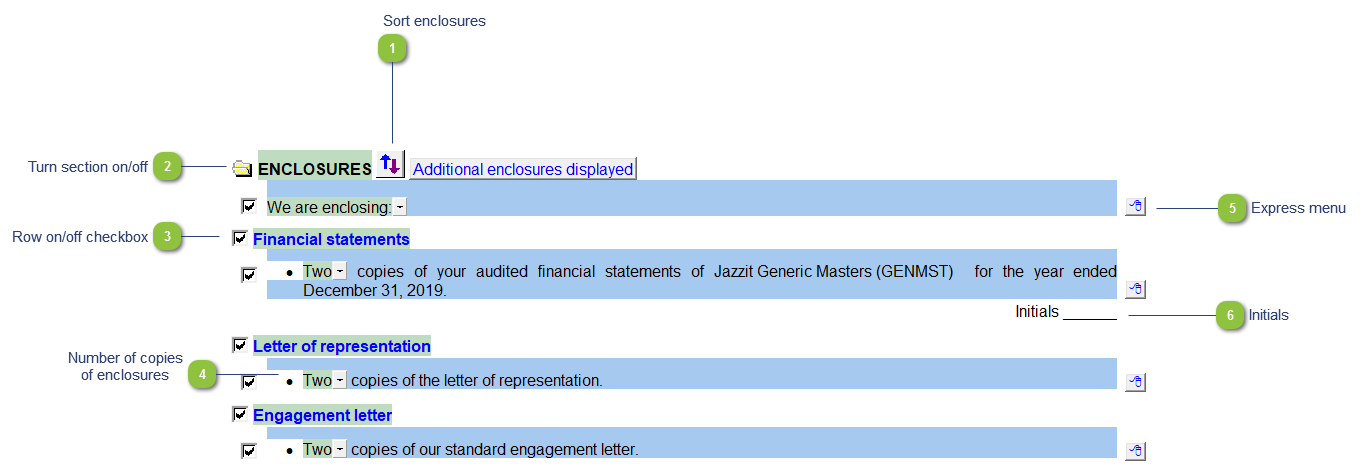
|
Use the sort button to sort the enclosures into the preferred position.
|
|
If the row on/off switches have been set to Yes check boxes will appear to the left of the row. Check or uncheck the check box to turn a row on or off. The row will be set to skip and any number rows will be renumbered where necessary. You can also right-click on the express menu and select the Display row on on/off switches options.
|
|
Right-click on the express menu for additional features such as inserting new paragraphs, page breaks , sort lines and to show the client initials.
Get this section from another file: A special option to obtain a corresponding section from a Client enclosure letter from another CaseWare file.
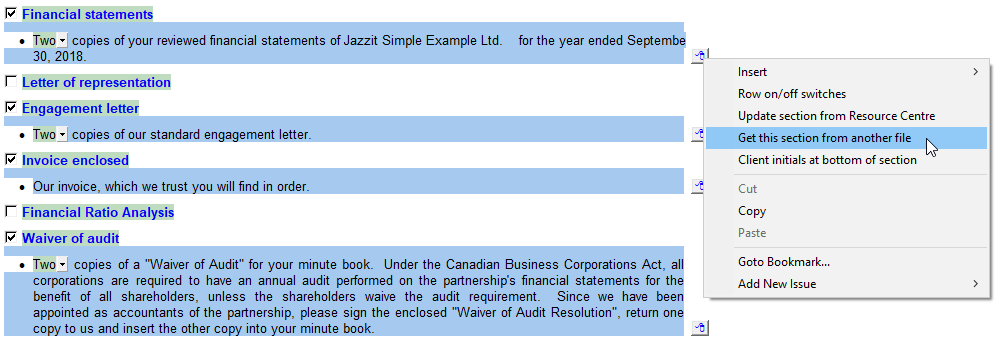 |