Check In or Check Out
Check in/Check out is similar to Sign in/Sign out in that documents which are checked out cannot be accessed by other users. Like the Sign in/Sign out feature, a copy of the original file is created at another location. The difference is with Check in/Check out, you can have different people working on different areas of the file at the same time. Users have the ability to sign out multiple documents from the same file at one time and then later when the work is done to check the work back into the file. Any documents checked out have a red checkmark beside the document on the Document Manager.
The Checked Out Copy file is a duplicate of the original file, but the documents you did not check out are greyed out meaning they are unavailable. You may open these documents, but only have read only access and no changes can be made. The same person can check out different documents from the Document Manager at different times without having to check in the documents they have previously checked out.
To check the documents and journal entries back in, go to Engagement > Check In. You will have the ability to select the documents and new journal entries to check in back to the original file. You are also given the choice to delete the Checked Out Copy of the file. If all the work is done, be sure to choose Yes to avoid any confusion.
To be able to see which staff members have checked out which documents in the original file, you can right-click in the grey area at the top of the Document Manager and choose Show checked out by column in the original file.
You can sign out the file and then use the Check Out feature to check out various parts of the file. You must check in all the documents before the file can be signed back in.
You cannot use the Sign In/Sign Out feature after documents have been Checked Out.
-
To check out a document, go to Engagement > Check Out.
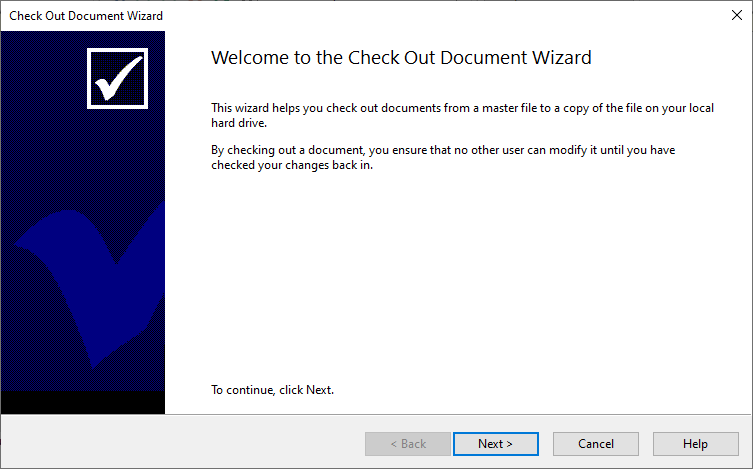
-
Another window will open which enables you to check off each document you are to work on as well as journal entries.
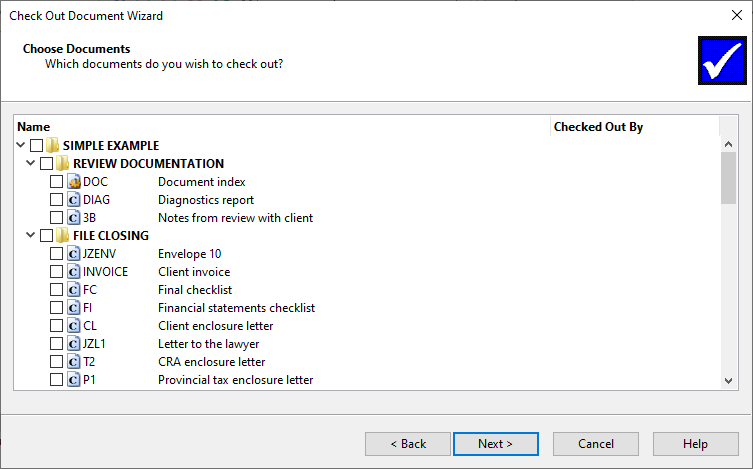
-
Although they are checked out, journal entries are available for viewing but not modification. New journal entries, however, can be created.
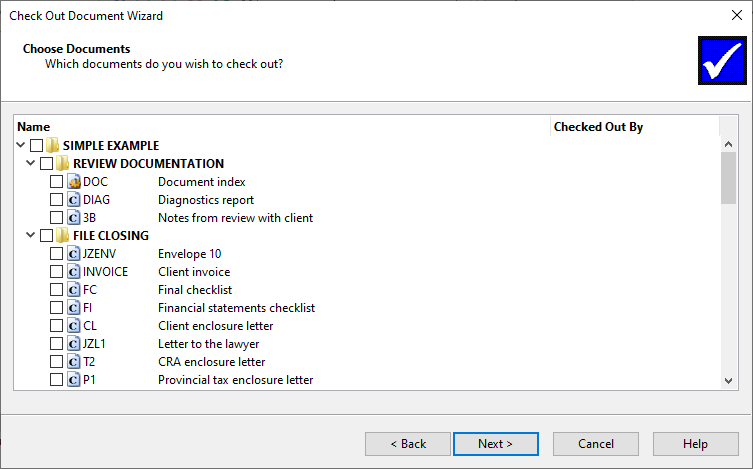
-
In the next dialog box, choose the location of the checked out file or leave as is suggested. Click Check out.
