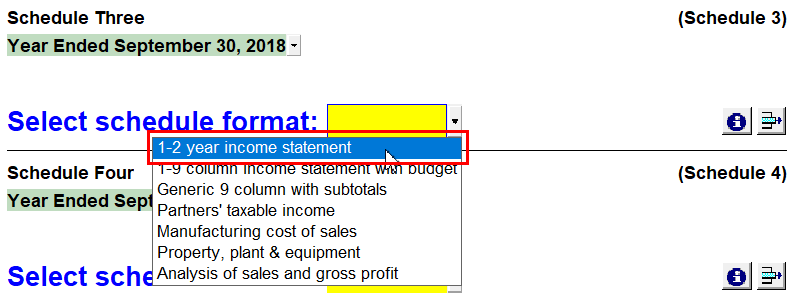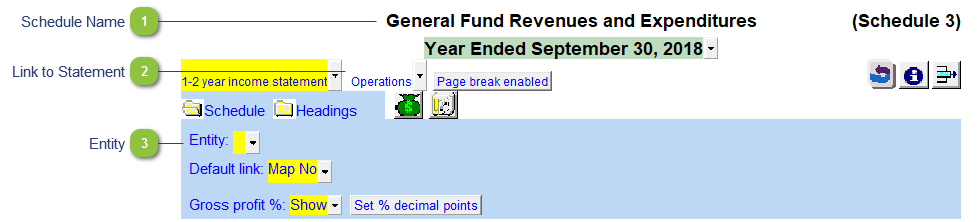Applying the Funds To Schedules -
For this function to work, the trial balance should be divided into the different funds (page 3) and the GL account numbers assigned to these funds (page 5). -
Use the yellow popup cell and select the 1 - 2-year income statement schedule format.
-
Complete the following fields:
 Schedule Name Double-click to enter the Schedule name, i.e. General Fund Revenues and Expenditures.
|
 Link to Statement If you want to link the Schedule to the main Statement of Revenues and Expenditures.
|
 Entity Use the entity popup menu to select the fund from the list. This will only show the balances associated with the selected fund.
|
|