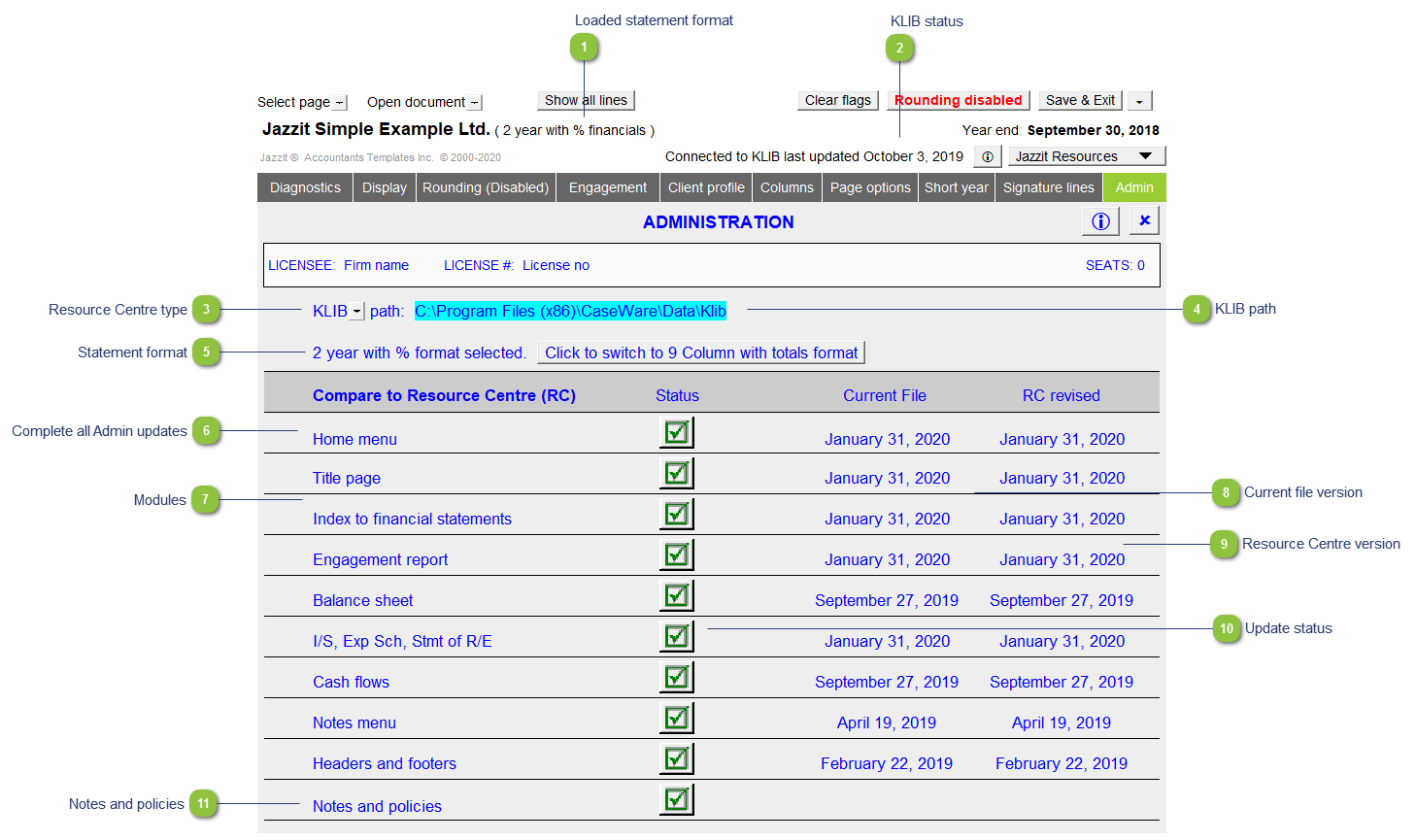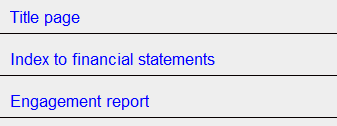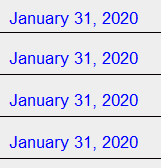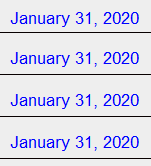The Admin area provides you with the option to update specific components of the client's financial statements from the Resource Centre rather than having to replace the entire template.
|
|
Be sure the path to the Resource Centre is set correctly for each client file. If not, you will not be able to insert or update notes, schedules, or statements.
|
 Loaded statement format This indicates what current statement format is loaded in the Jazzit financial statements.
|
 KLIB status Indicates that the document is connected to the Resource Centre. This will be red if the file is not connected.
If there are updates available from the Resource Centre, the status change to Updates available.
|
 Resource Centre type This indicates whether you are using the KLIB or the FRMLIB as the Resource Centre. If you want to use the FRMLIB for farming statements you should copy the Jazzit financial statements from the FRMMST master file and not the GENMST.
|
 KLIB path Double-click on the blue cell to set the path to the uncompressed Resource Centre.
|
 Statement format The blue text indicates what statement format you are using. Click on the Click to switch button to switch to an alternate format. Note that the Statements will be replaced with the new format statements.
|
 Complete all Admin updates Click on the Complete all Admin updates button to update all the modules at once.
|
 Modules You'll see a list of the modules that make up the Jazzit financial statements when the Resource Centre is connected. The notes are not included in this list, only the notes menu.
|
 Current file version This is the date the module in the Jazzit financial statements was last updated.
|
 Resource Centre version This is the last revised date in the connected Resource Centre.
|
 Update status A triangle status indicates that the module version in the Resource Centre is newer than the client file version and therefore needs to be updated. A checkmark status indicates that the module version in the client file and Resource Centre is the same.
-
Click on the triangle button to update the module to the latest Resource Centre version. This will replace the old module with the latest one from the Resource Centre. -
Click on the checkmark button to reload the default module from the Resource Centre. This can be useful when you want to reset the module.
|
 Notes and policies The notes and policies are updates separately. The Notes/policy updates available status indicates that there are notes and policies that need to be updated. Click on the button, an information dialog will provide you with more details. Clicking OK will take you to the top on the Notes to the financial statements section.
|
|