Adding the Additional Schedules to the Client File
-
Add the additional schedules to your firm master templates (if applicable) and the client files by making use of the Copy Components function.
-
To copy the files to the Document Manager, go to File > Copy Components from the Caseware ribbon.
-
Select Copy Into This File and click Next.
-
Click on the File tab and browse to the GENMST template and click Next.
-
In the Copy Components screen, check off the Documents checkbox. Scroll to and select the new schedules on the right side of the screen.
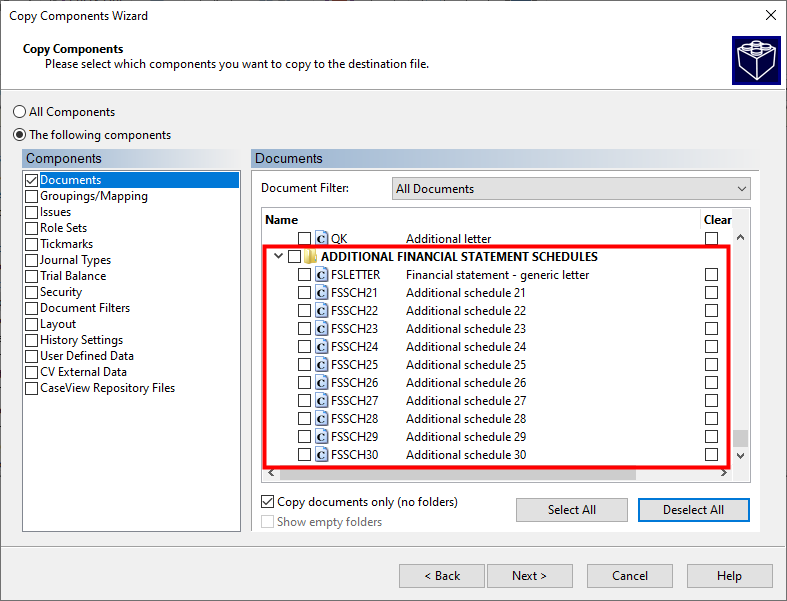
 Make sure that you click on the Deselect All button before you continue to copy the additional schedules into the file.
Make sure that you click on the Deselect All button before you continue to copy the additional schedules into the file. -
Click Next until you reach the Copy components Wizard Complete screen. Click Finish.
-
The schedules will be added to the top of the Document Manager. Drag and drop them into the desired folder location on the Document Manager (optional).