Adding New Working Papers and Letters
New working papers and letters are periodically released by Jazzit. These new templates need be added to your Resource Centre (e.g. KLIB) and to your Jazzit master file (GENMST).
|
|
Note: Step 5 should automatically add working papers and letters to the Resource Centre and Jazzit Master File. Follow the instructions below if step 5 fails to add the Working Papers and Letters. You can tell this is the case under the indicators described in point 2 below.
|
-
Open the update control from your Resource Centre.
-
New Jazzit modules added to the Update Directory that do not appear in the Resource Centre (KLIB) will be indicated in one of the following ways:
-
Module will be highlighted in yellow;
-
The Resource Centre version date will be blank (if it does not exist in the Resource Centre);
-
The Master button will appear next to the entry (if the corresponding document does not exist in the GENMST)
-
Setting your RC Update to Show only new master files
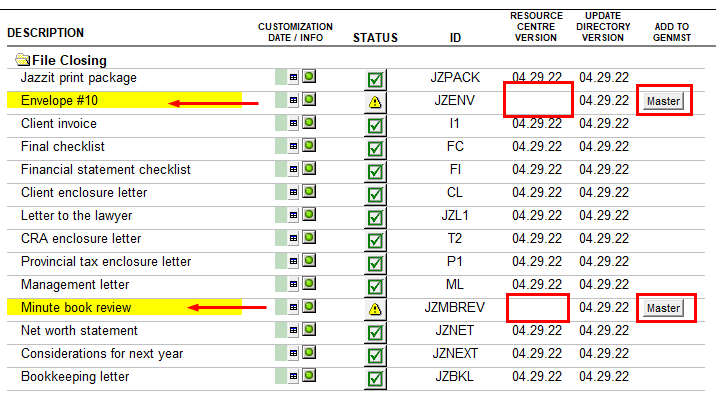
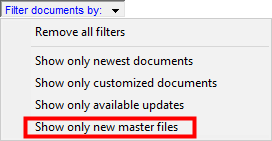
4. Click on the yellow status indicator ( ) to copy the template into your Resource Centre from the klibupdate folder. This will automatically add the module to your klib document manager.
) to copy the template into your Resource Centre from the klibupdate folder. This will automatically add the module to your klib document manager.
5. Click on the Master button to add this new template to your GENMST. The document is automatically copied to the GENMST folder. Note that you will only see the GENMST button on the right when this template is not found in your existing GENMST.
Buttons not working?
You will need to add the files to the Resource Centre and Jazzit Master file manually as described in technical bulletin JZ047.