Statement of Financial Position (PSAB)
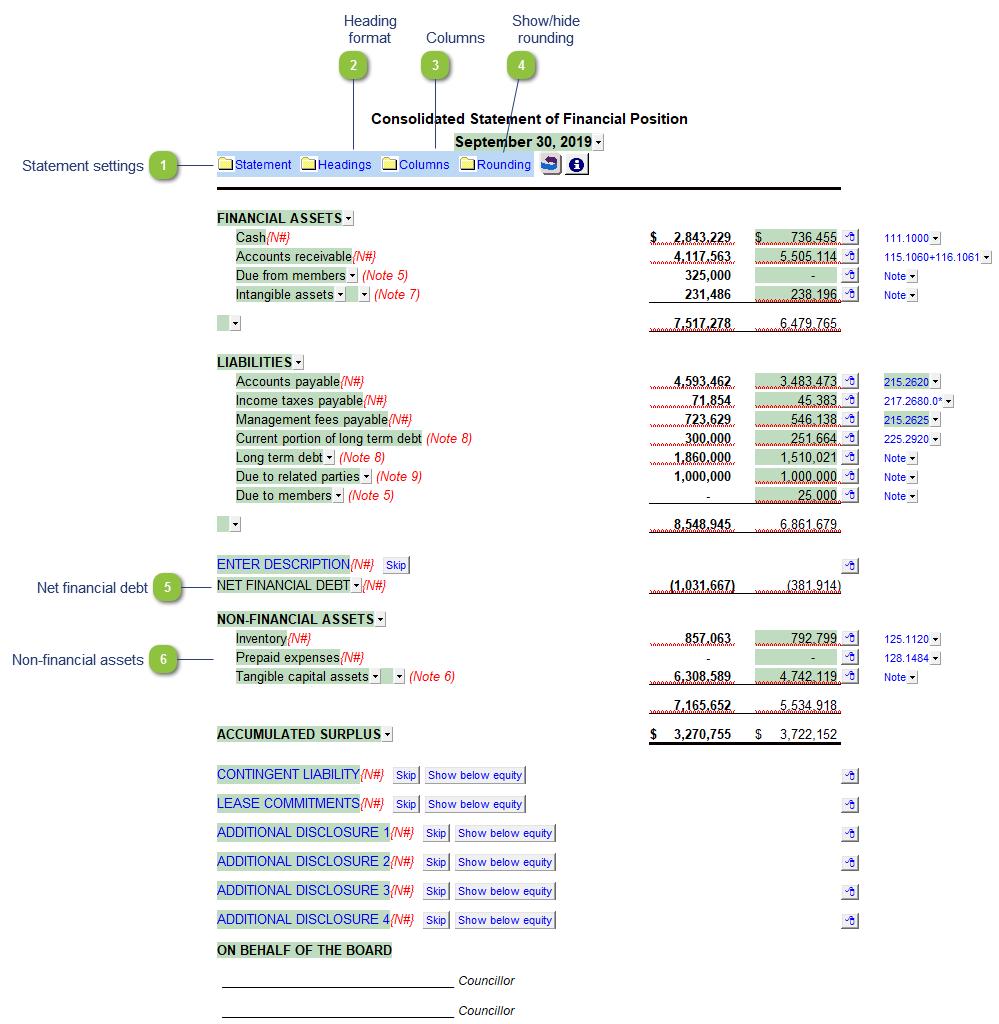
|
Statement title: Use the popup menu to choose an alternative statement name or manually enter the name in the input field. The statement name changes depending on the type of structure selected in the Client Profile section of the Home Menu.
Reminder to link to generic note number: Select to switch the reminder on or off. This will give you a warning message when connecting a generic note to remind you to link the note number reference to the statement if applicable. This option is only available if only the total CY and PY columns are selected.
Page size: The page size and page orientation is set depending on the number of columns selected. The following restrictions exist for printing the Balance Sheet:
Additional spacing above signature lines: Use the popup menu to add spacing before the signature heading.
Additional between signature lines: Use the popup menu to add spacing above signature lines.
Show 2 signatures: Use the popup menu to show signatures side by side or stacked over one another if two signatures have been selected.
|
|
The headings for the Balance Sheet can be formatted. Refer to Statement Section Headings Formatting for more information on the options available.
|
|
Click on the folder icon to show/hide the statement rounding options.
|
 Non-financial assets can be shown at the bottom of the statement. Inventory, prepaid expenses and tangible assets are added as default. Use the express menu to add more lines to the section. Skip the row by either selecting skip from the map popup menu or using 999 to skip an input map number cell if the line appears somewhere else on the statements.
|
