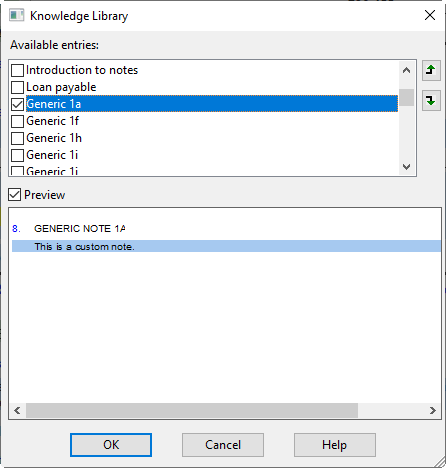JZ076 I have customized a note in a client file. How do I easily make this available in the Resource Centre?
Using the copy note feature in Jazzit add note customizations to the Resource Centre
You have customized a note in a client file and you want to put those customizations in the Resource Centre for other client files to use. Jazzit Financial statements have the ability to copy notes from other Jazzit Financial statements. This feature can be used to copy customizations back to the Resource Centre without having to redo the customizations in the Resource Centre module. .
Making a custom note in a client file
-
We start by customizing a note in a client file. In this example we will use Generic Note 1A.

-
The note ID must match to copy notes from another file. In this example we are using the Note ID "Generic 1a". We need to identify which module in the Resource Centre has the Note ID we are modifying. The easiest way to find both the Note ID and corresponding Resource Centre module is by right-clicking on the note’s delete/update button.

-
The note ID is listed as the first item on the right-click menu. To identify the corresponding Resource Centre module, click on View current Resource Centre version. This will open the Resource Centre module. The module for this example is KN (Generic & single column notes). Unlock the module by clicking on Home > Lock/Unlock in the ribbon. Type in the administrator password.
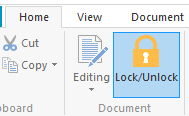
-
Once unlocked, right-click on the delete button of the note with the matching note ID and select Get this note from another file.
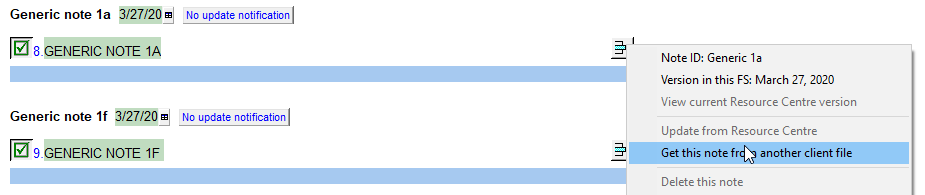
-
In the open window select the Jazzit financial statement with the customized note and click Open. A comparison window will open.
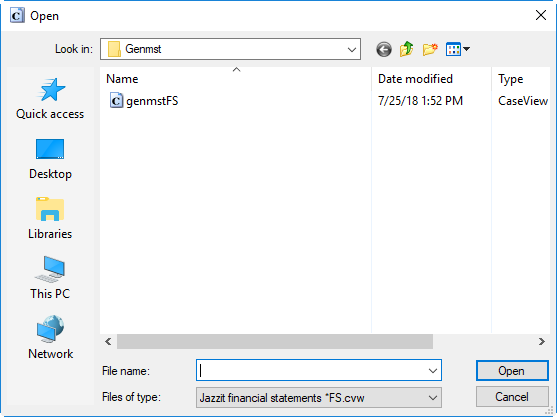
-
After selecting the source financial statements we will be presented with a comparison window where we can compare and review the customized note we are about to import.
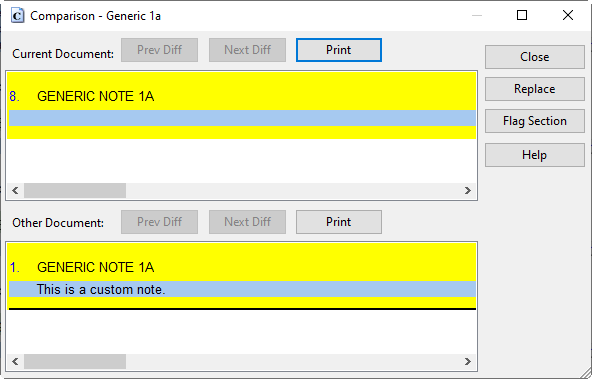
-
After clicking Replace, click No to keeping input cell data. This will replace the note with the customized note from the source financial statements. The customized note is now sitting in the Resource Centre module available to all files connected to the Resource Centre. Close and save your Resource Centre module.
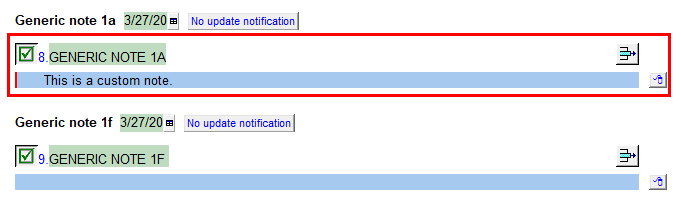
Adding the custom note to the firm template or client file
-
Open the Jazzit Financial statements in your firm template or client file. Scroll to the Notes menu.
-
Click Select note category and select the note category with the customized note.
 Each note category corresponds with a module in the Resource Centre, check back to your note module to determine which category to choose.
Each note category corresponds with a module in the Resource Centre, check back to your note module to determine which category to choose. -
After picking a category, click on the button directly to the left of the Select note category dropdown. Depending on the category selected the button can be called Insert generic note or Insert from this category. The knowledge library window will appear.
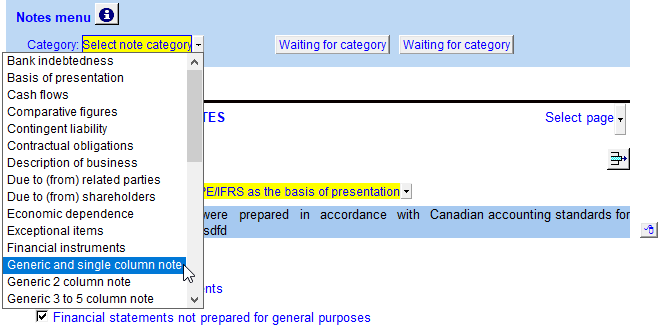
-
Check off the customized note in the Knowledge Library window and click OK. The note will appear in the financial statement.