Detailed Map Structure
The files that come with your original Jazzit order already contain the basic Jazzit map structure. The map structure covers the most common account types and GIFIs. You may require a GIFI or account type that is not available in the basic Jazzit structure. The detailed Map Structure can be found in the Maps file. The Maps file is included with the original Jazzit order. It can also be downloaded with the following link (login required).
Once you have obtained the Maps file, there are a couple of ways to add the extended map to your client file.
Copy individual map number to the client file
-
Open the file that you want to copy the map numbers to (this can be your Master or client file) in Caseware Working Papers.
-
Launch a second instance of Caseware Working Papers by double-clicking on the Caseware Working Papers icon and open the Jazzit MAPS file.
-
Select Engagement > Mapping in both files to open their respective mapping structures.
-
In the detailed map structure (Jazzit MAPS file) find the map number you wish to copy. Highlight the entire row of information for this map number. You can do this by clicking on the far left of the line until the line is highlighted. You can drag the cursor up or down if you are selecting a group or multiple map numbers.
-
Select Edit > Copy to copy the highlighted row(s).
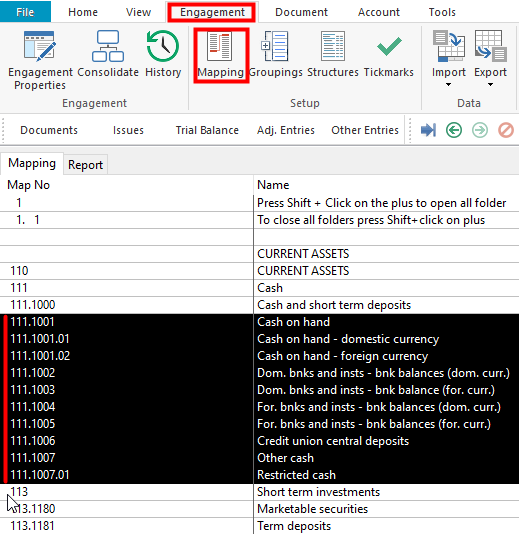
-
Move to the corresponding map structure in the open target file and place your cursor on the row where you want the map numbers to be pasted.
-
Select Edit > Paste. The content will be inserted below the cursor position.
-
Highlight the map number row and hold down the CTRL key and use the UP/DOWN arrows on your keyboard to sort the row(s) into the correct position if necessary.
Copy the entire Detailed Map Structure to the client file
You can copy the entire Detailed Map Structure using File > Copy Components in Caseware.
-
Open the existing client file in Caseware.
-
Go to File > Copy Components.
-
Click on Copy into This File section, then click on the Next button.
-
Click on the File tab. Browse to and select the Jazzit Detailed Maps file "Maps"
-
Select The Following Components option and select Groupings/Mapping. Tick off Mapping. Thank click the top most Options... button.
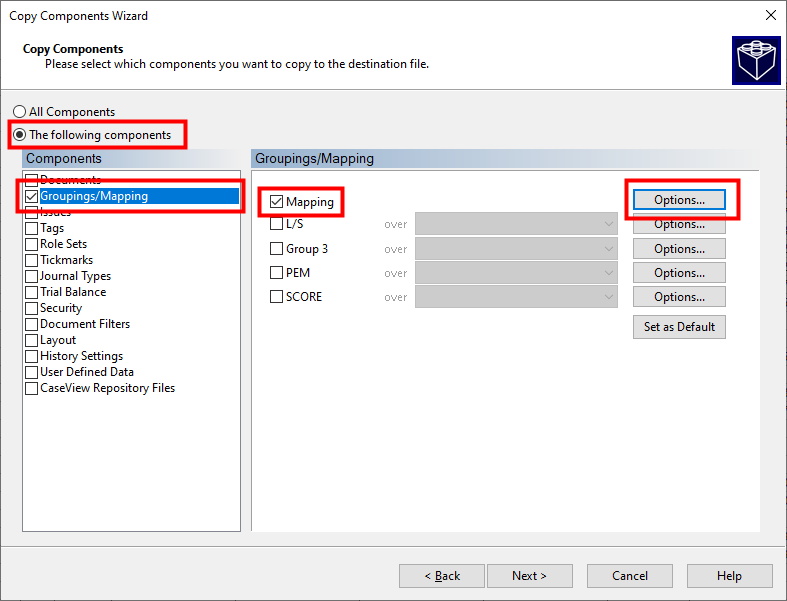
-
In the Options... window select Merge source file's mapping structure... radio button. Deselect everything else. Click OK then click Next.
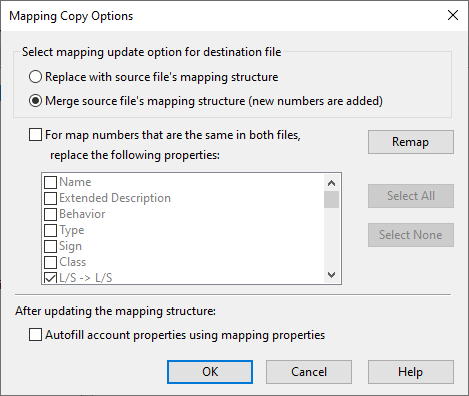
-
In the Clearing Components section click Next.
-
Then click Finish.