Copy the Jazzit Templates and Map Numbers into an Existing Caseware File
You can copy the Jazzit Templates and map numbers into an existing Caseware file using the Copy Components feature in Caseware.
-
Open the existing (non-Jazzit) client file in Caseware.
-
Go to File > Copy Components.
-
Click on Copy into This File section, then click on the Next button.
-
Click on the File tab. Browse to and select the Jazzit master file (GENMST, FRMMST or FULMST) OR Firm Template file that you want to copy from and click on the Next button. If the file is compressed, Caseware will automatically prompt to uncompress the file before you continue.
-
Once you have specified the source, target, or new file location, you will need to select which components you would like to copy into the file. You can choose to copy in All Components or select specific components to import. We recommend that you select The Following Components option and manually select the following components:
-
In the Clearing Components section, you can check off which components you do not want to be copied into the file, i.e. if you selected to copy a lead sheet across, you may not want to bring in the commentary text or tick mark annotations. This only relates to the Caseware database and Caseware automatic documents and will be ignored in this case. Click Next.
-
In the last window, you will have a summary of what you have chosen in the Copy Components Wizard:
-
The file you are copying to
-
The file you are copying from
-
A list of components chosen
-
-
Click Finish to complete the process.
|
|
Though you can bring in Jazzit templates via either Drag & Drop (DD) or Caseware's Document Library (DL) feature. We strongly recommend using Copy Components for the following reasons:
|
|
|
Do not Copy Components from the Resource Centre
Do not copy from the Jazzit Resource Centre (KLIB, FRMLIB) they are non functional as templates. You will be presented with the following message if you copy a RC module into a working file.
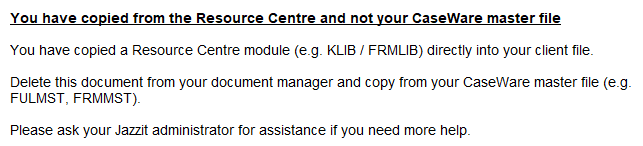 |